Budgeting Basics
Income
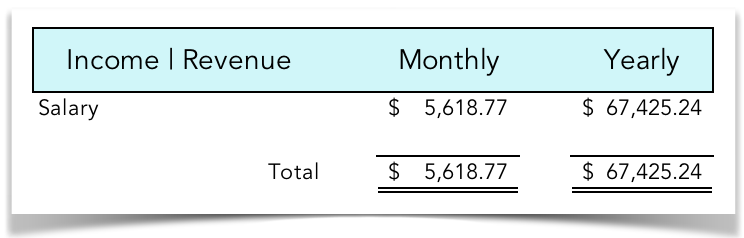
Sample Budget | Income Section
Gross vs. Net
Expenses
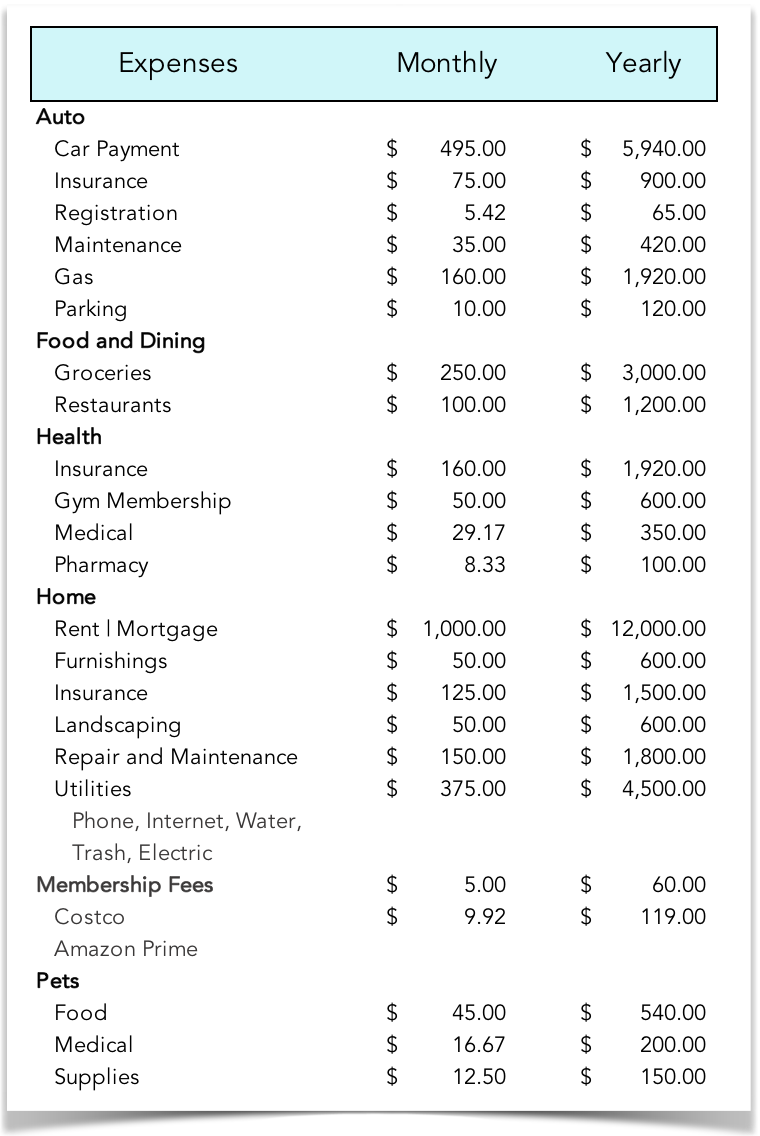
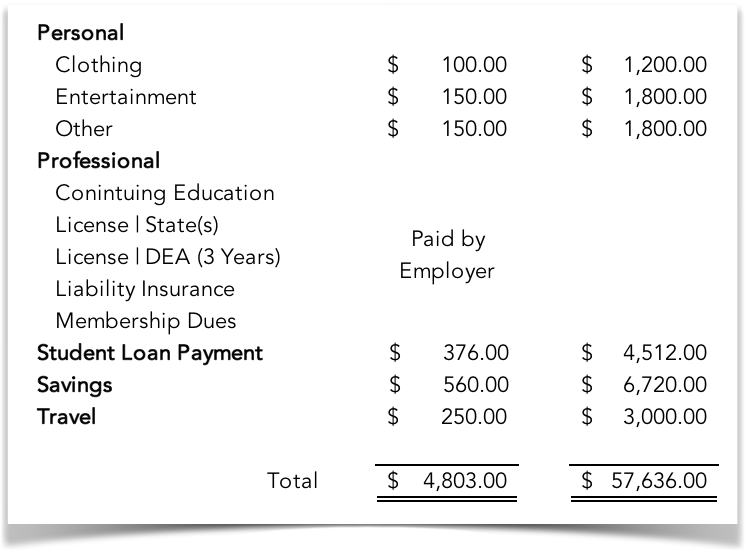
Sample Budget | Expenses Section
Balance
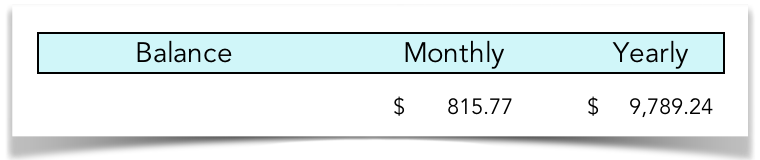
Sample Budget | Ending Balance
Establishing a Baseline
Transaction Tracking
Cost of Living Estimators
Budget Management Systems
Choosing a Budget Management System
A Few Programs to Investigate
Case Study | Building a Budget Using Mint
Welcome to Mint!
Linking Bank Accounts and Credit Cards
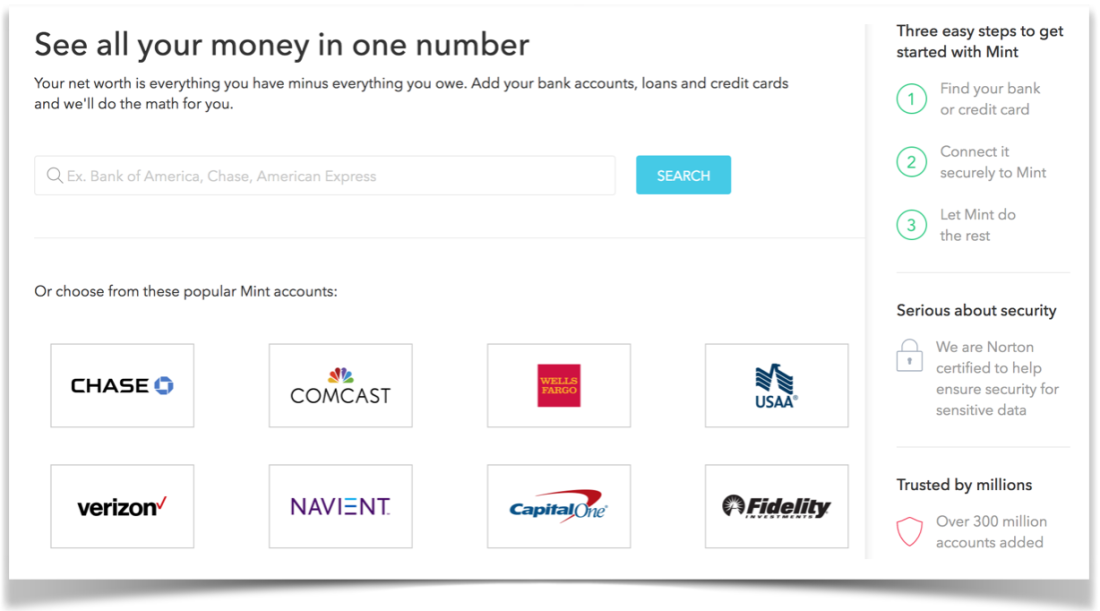
Linking Bank Accounts and Credit Cards Screen
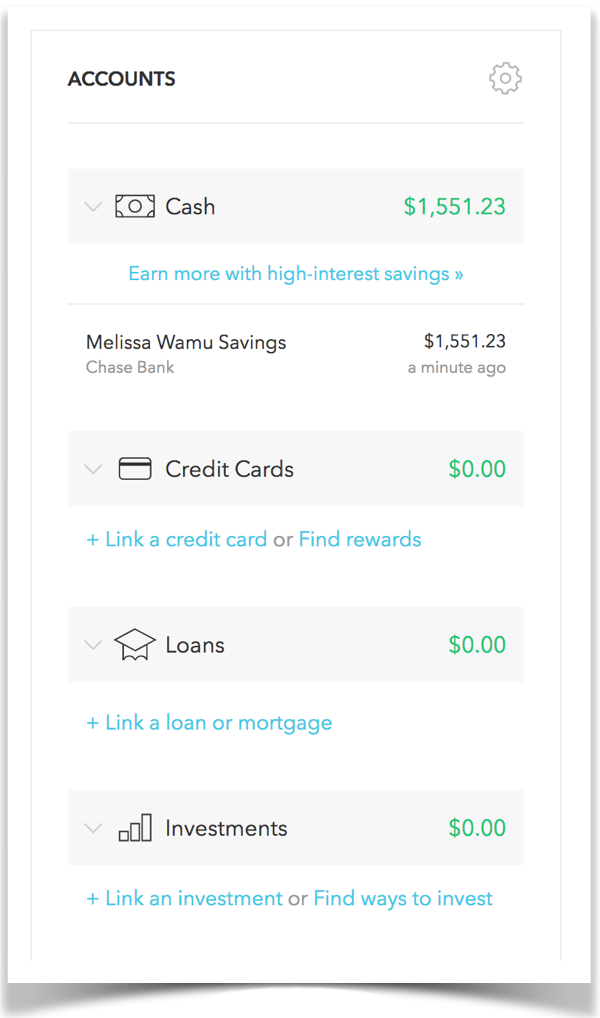
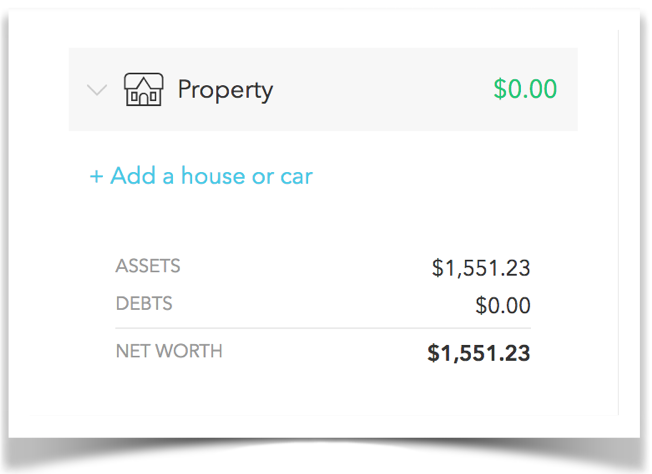
Accounts Home Screen
Linking Loans, Investments and Property
Selecting and Creating Budget Categories
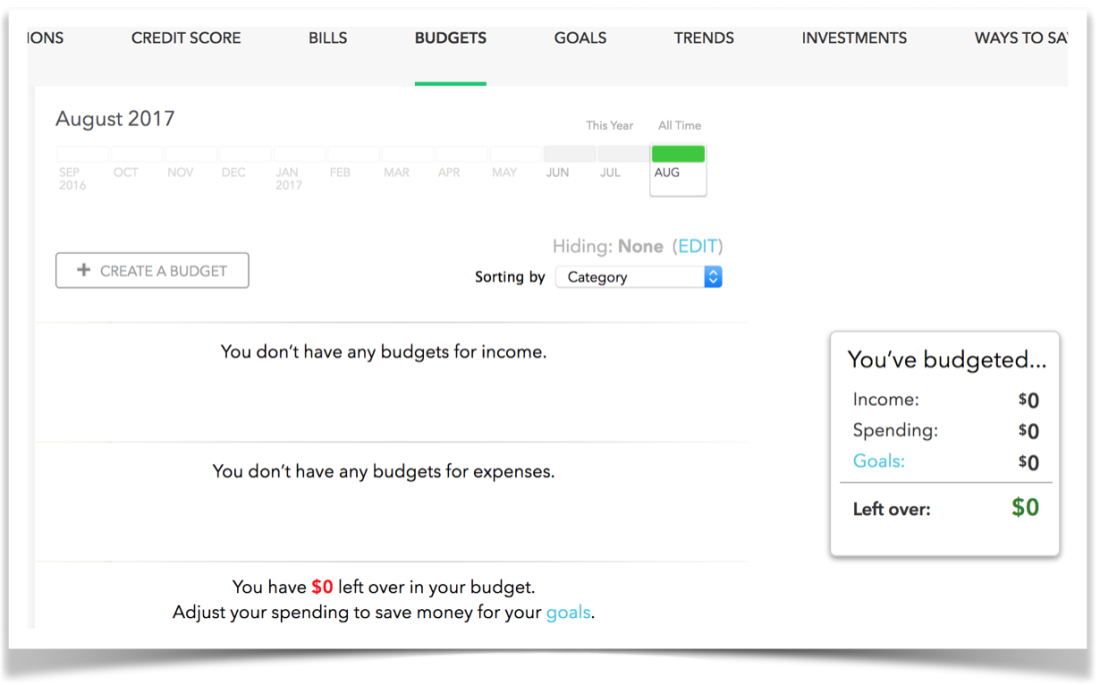
Creating a Budget Screen
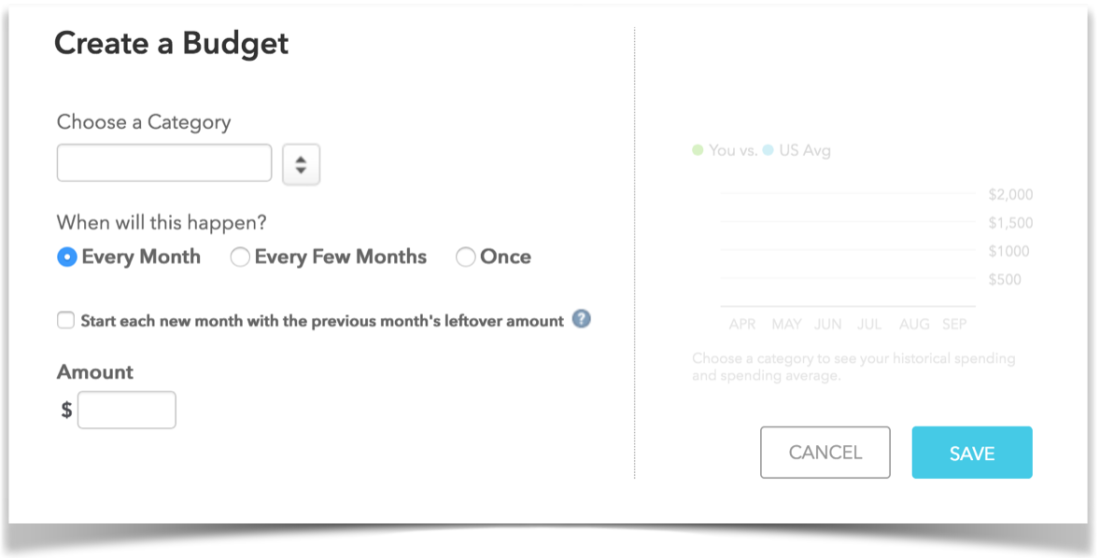
Category Selection and Management Screen
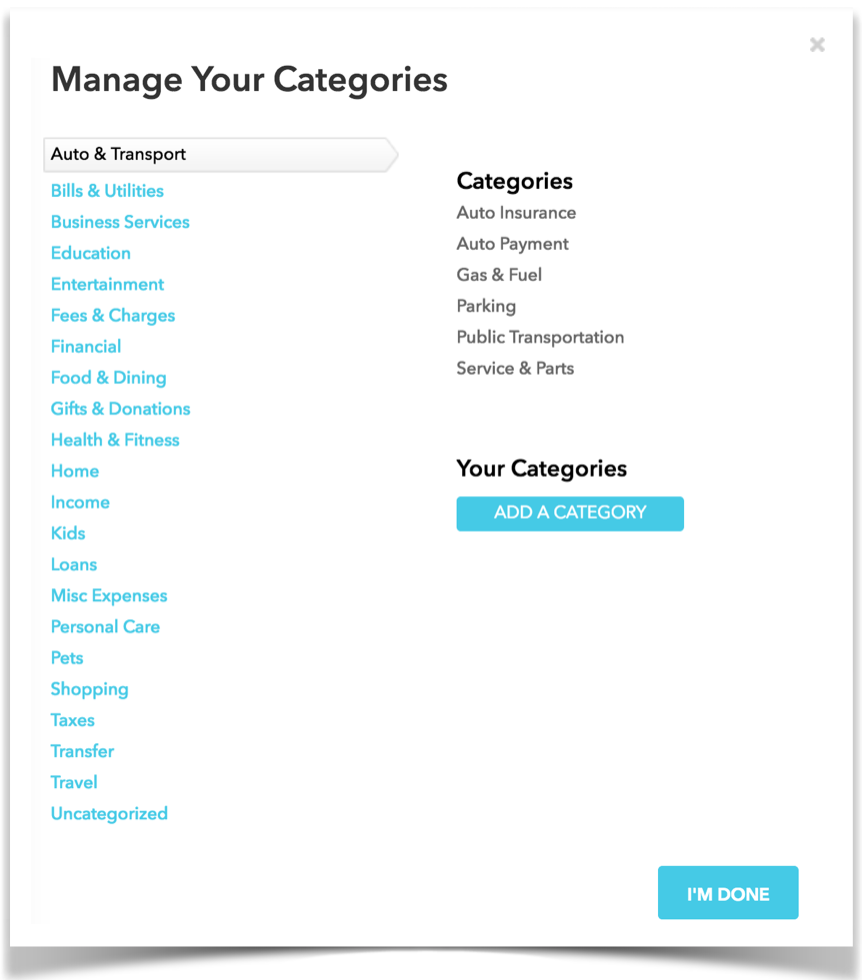
Category Selection and Creation Screen
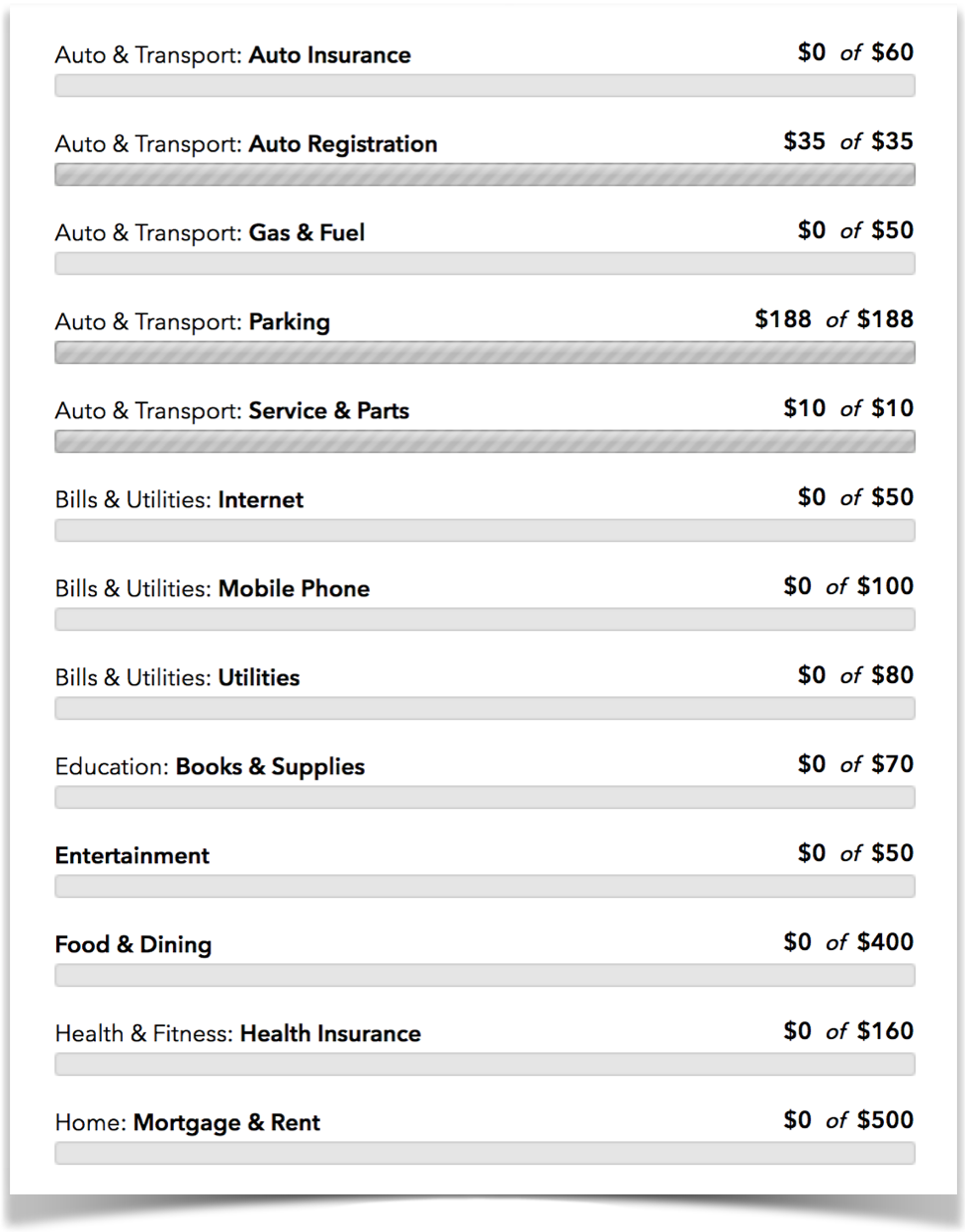
Expense Categories Screen
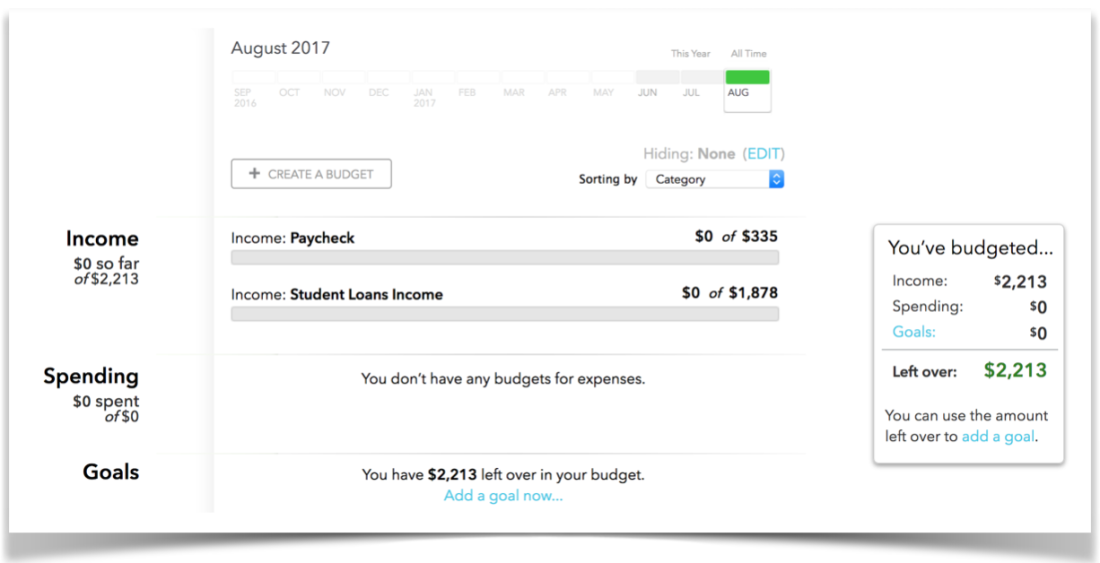
Income Categories Screen
Monitoring Your New Budget
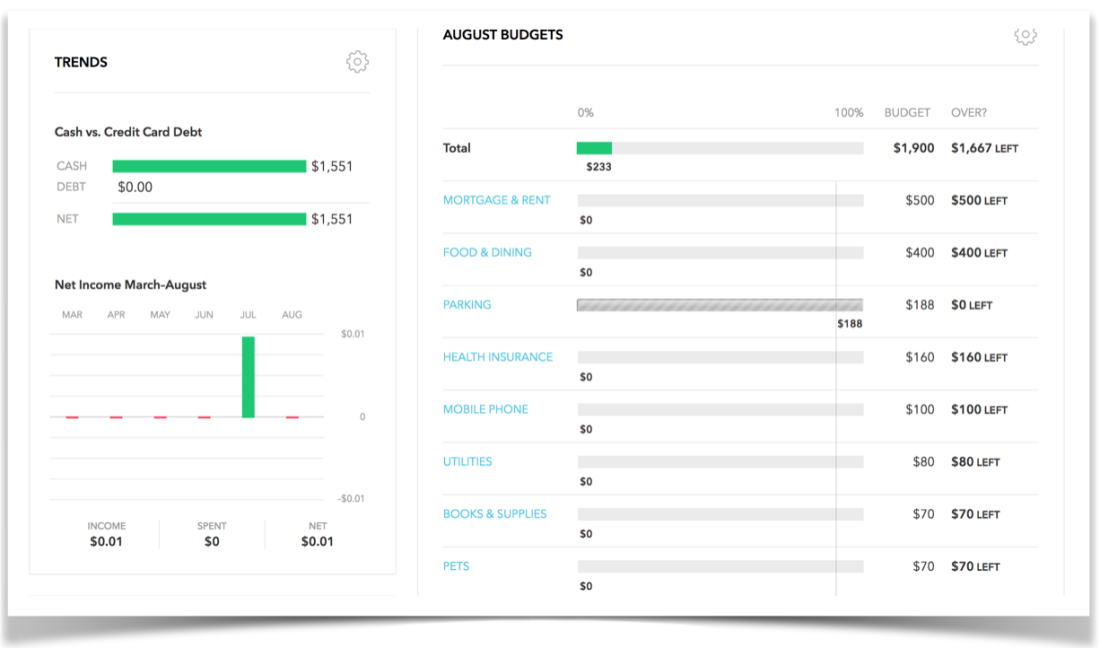
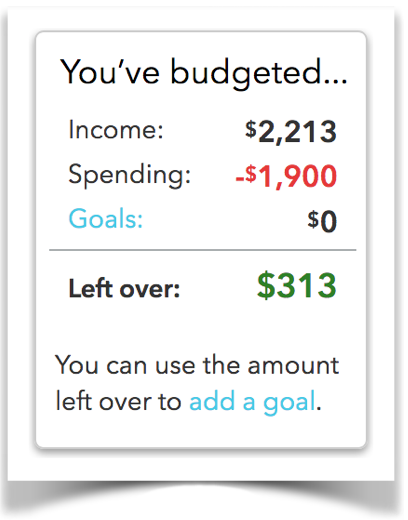
Budget Monitoring Screens
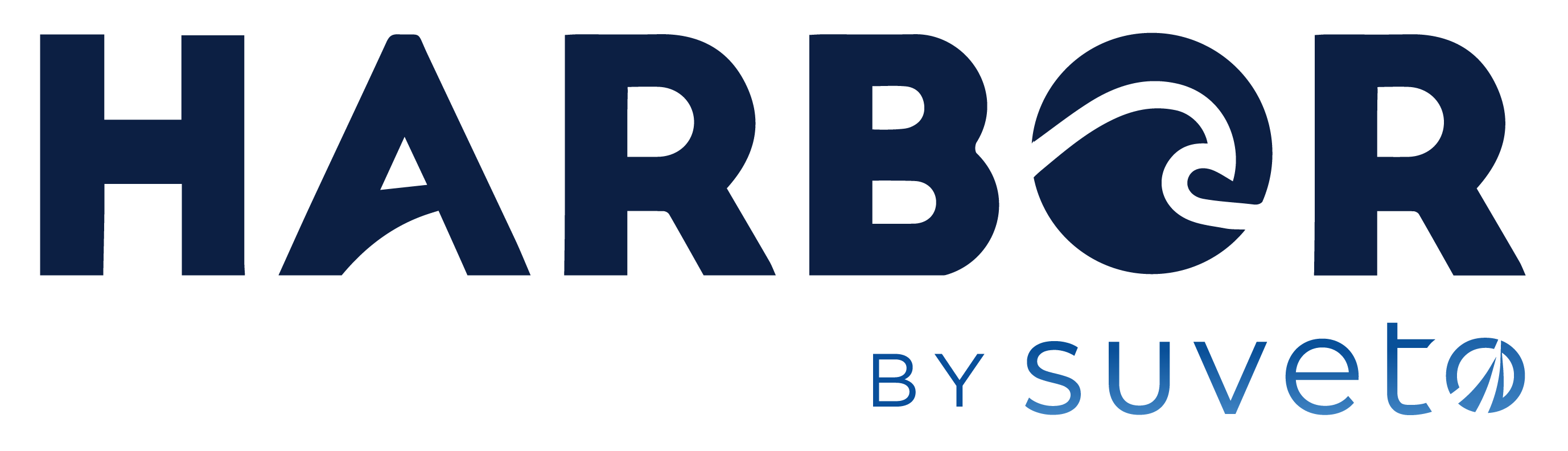


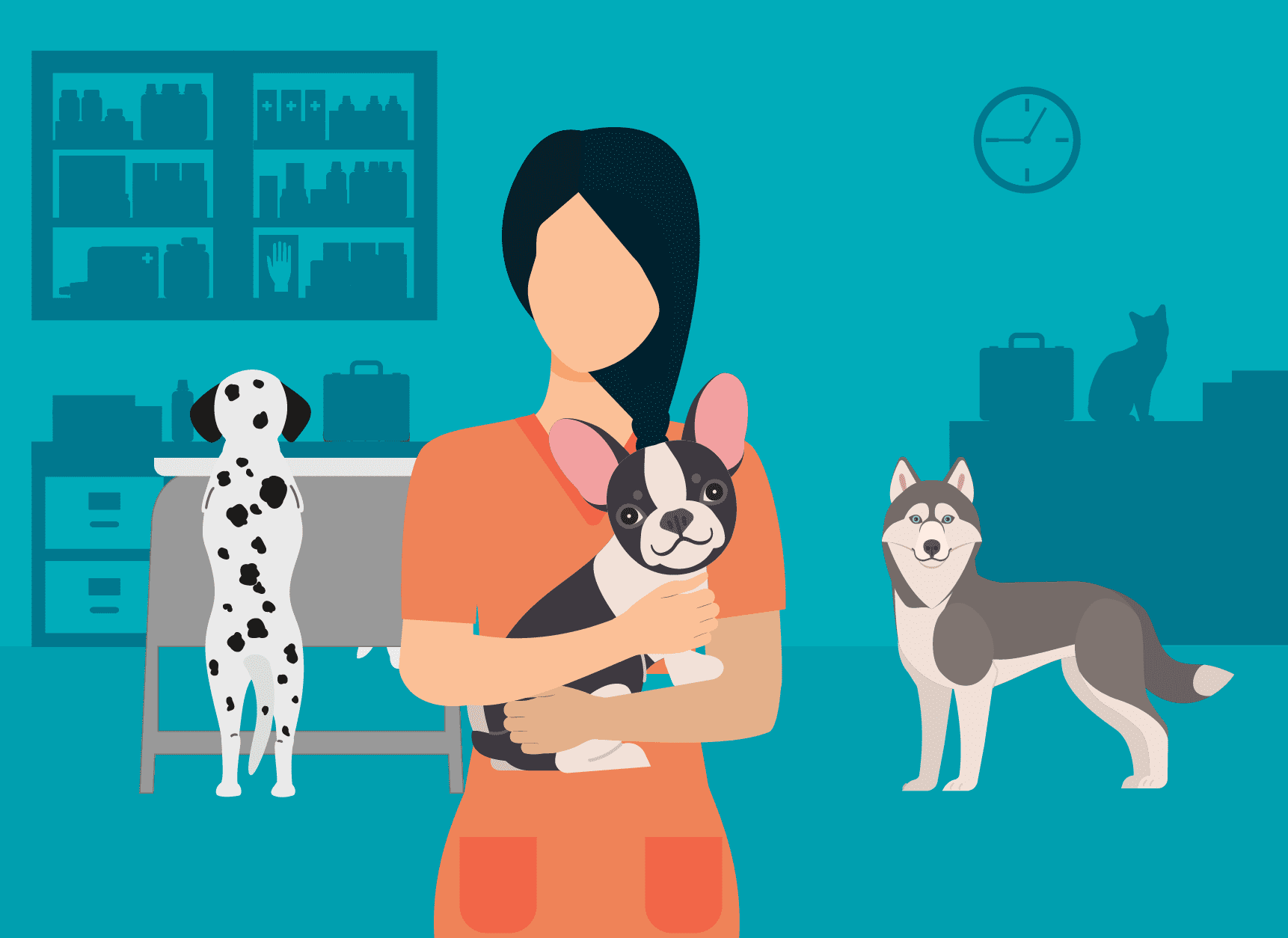

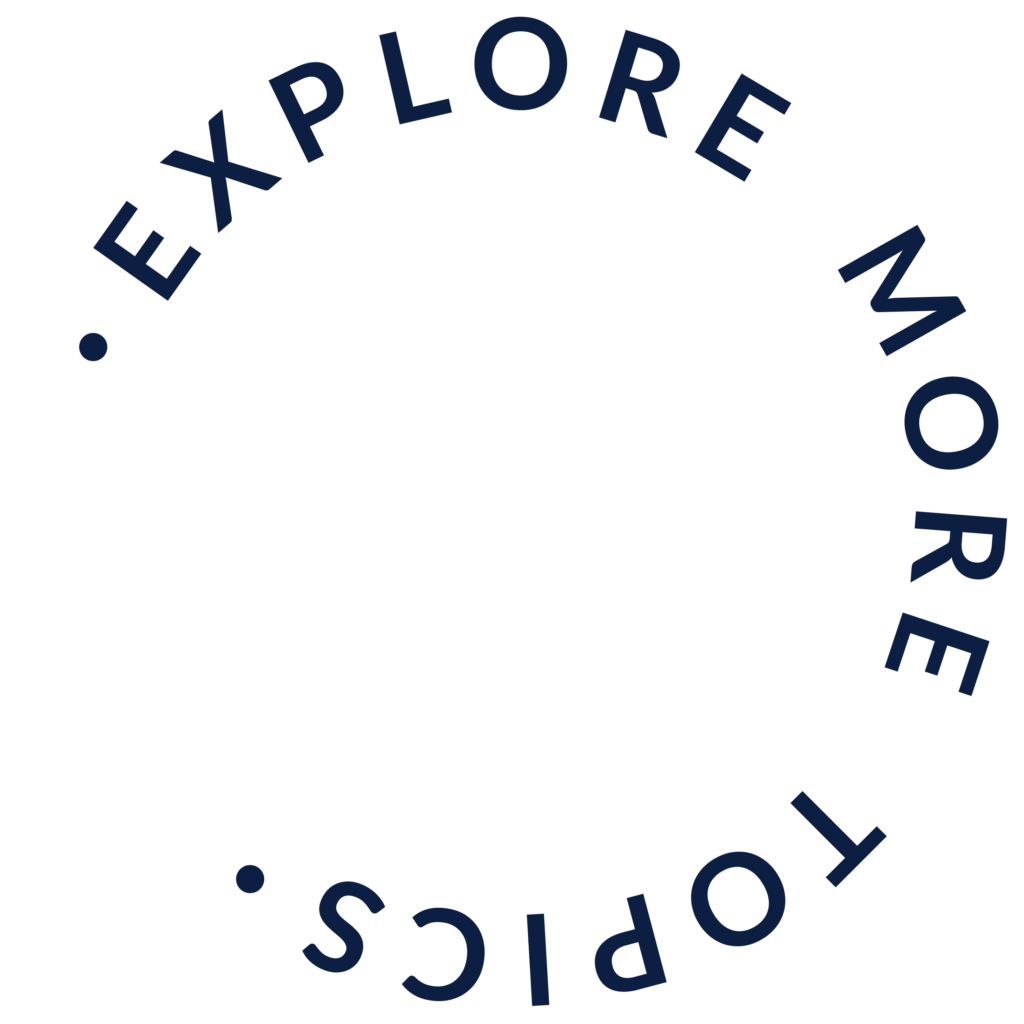
Responses
Thank you for sharing these budgeting resources Ian. I’ve been using Mint for about a month now, and it has really helped me realize how much money I spend and places where I can easily save.